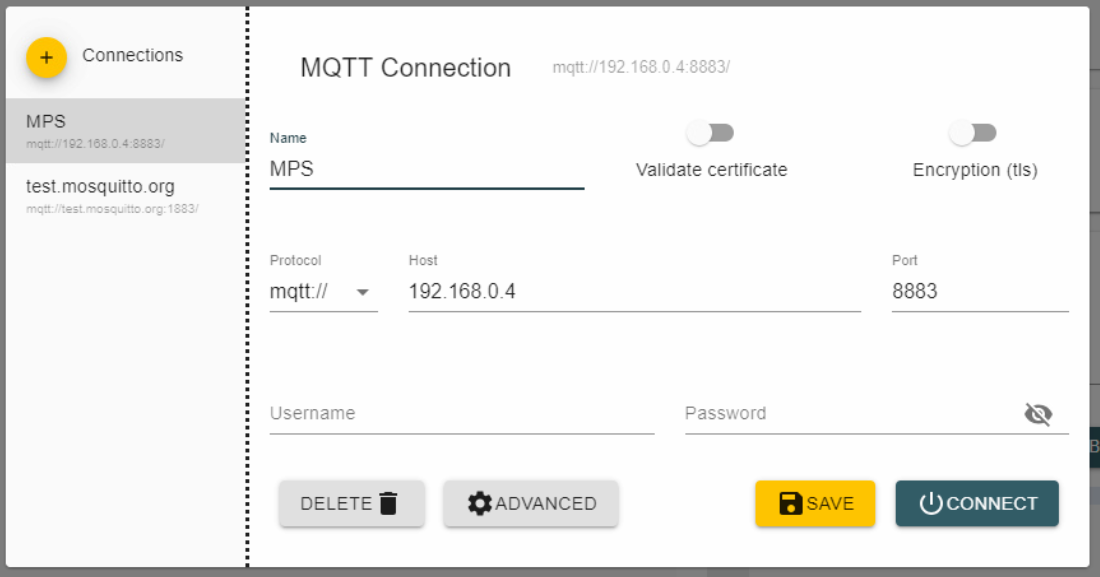Event Monitoring with MQTT (MQTT Eventing)¶
Open AMT Cloud Toolkit supports Eventing using Message Queuing Telemetry Transport (MQTT), an IoT publish-and-subscribe network protocol. With MQTT Eventing, administrators can subscribe to specific topics, categories of events, for server event monitoring. This eliminates the need to query or poll MPS to determine network events, such as a device's activation or deactivation. Administrators can subscribe to events and respond proactively.
Important
Currently, the implementation publishes all MPS REST API call events to the MQTT Broker.
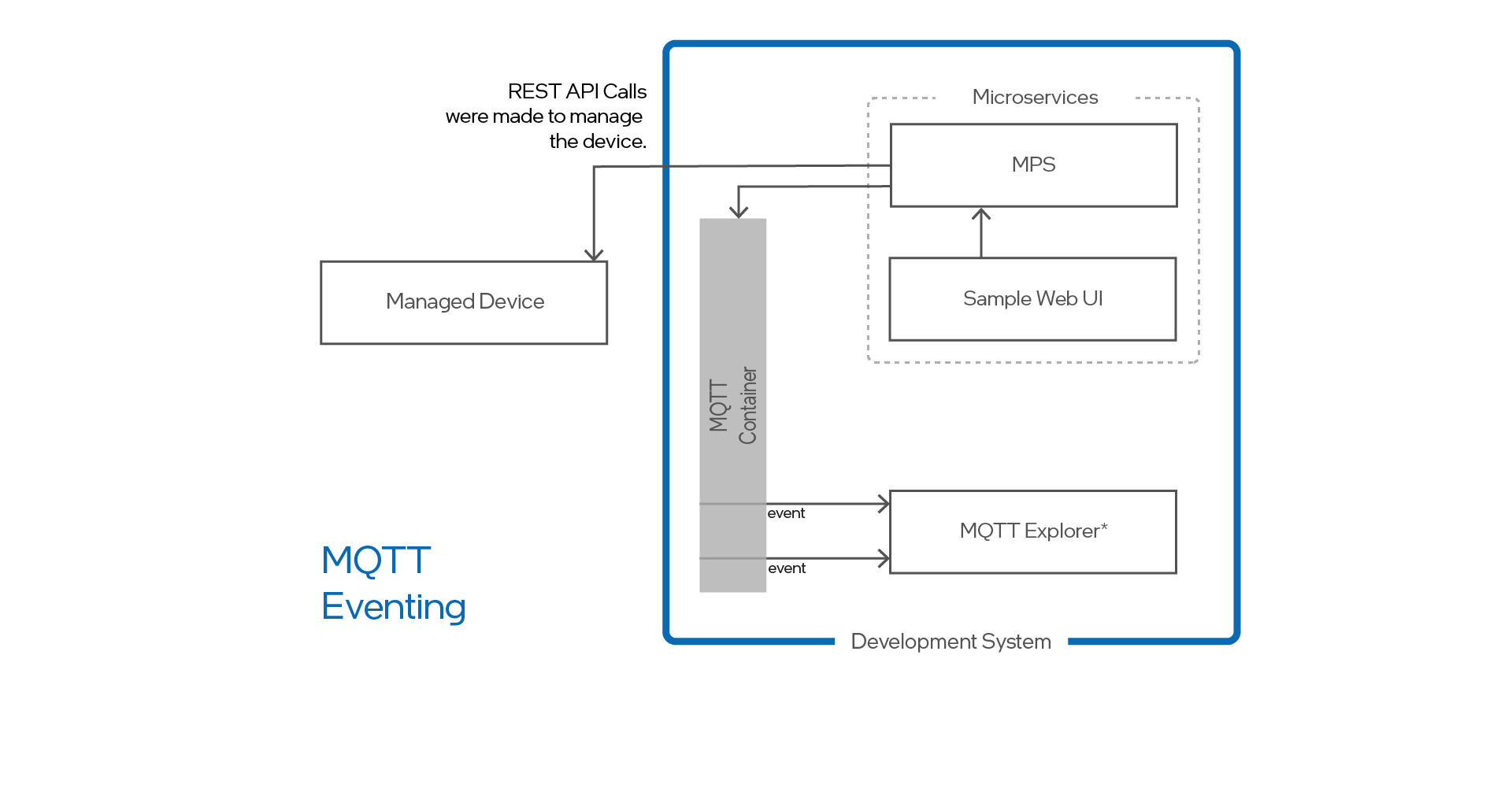 Figure 1: MQTT Eventing Examples
Figure 1: MQTT Eventing Examples
An Open AMT Cloud Toolkit sends JSON events to a Mosquitto* broker deployed as a Docker container. Administrators subscribe to the broker. As shown in Figure 1, proactive notifications are published in the MQTT Broker container.
What You'll Need¶
Obtain MQTT Explorer: Choose the MQTT tool of your choice. In the example, below we use is MQTT Explorer.
-
Go to the Microsoft Store. See other supported OS installation packages.
-
Type
MQTT-Explorerin Search. -
Choose Get and then Install.
Set Up MQTT Support¶
To enable support:
-
In a text editor or IDE of choice, open the
.envfile to edit. -
Update the field
MPS_MQTT_ADDRESSwithmqtt://mosquitto:8883. Themqtt:prefix indicates an MQTT broker is being used. Kong* will now route event messages to port 8883. -
Save and close the file.
-
Rebuild the MPS image and start the container.
If your stack was deployed locally using Docker:
docker-compose up -d --build mps
Open MQTT Explorer to see the events:
-
Choose + Connections to create a new connection.
-
Add a Name (suggested:
MPS). -
Verify Validate certificate and Encryption (tls) are disabled.
-
Choose the
mqtt://option from the dropdown protocol. -
In the Host field, add the IP address of the system where Kong is installed.
-
In the Port field, add 8883.
-
Choose Connect.
-
In the Sample Web UI, click on a managed device from Devices list or make an API call to see an event appear in MQTT Explorer.