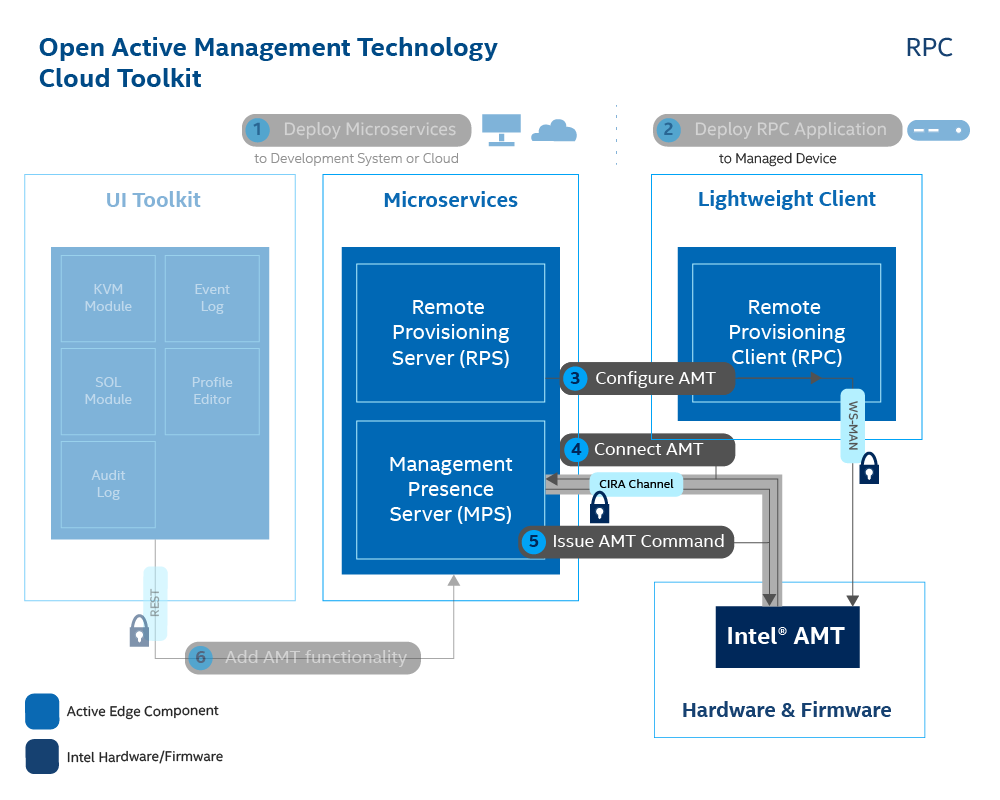Build & Run RPC
The Remote Provisioning Client (RPC) communicates with the Manageability Engine Interface (MEI) and RPS interfaces. The MEI uses the ME Driver to talk to Intel AMT. By running RPC, we will activate Intel AMT into Client Control Mode (CCM), or Admin Control Mode (ACM) based on the created profile, as well as configure the CIRA connection of the AMT device to the MPS. After successfully running, the AMT device will be ready to be managed remotely using the web interface!
Production Environment
In a production environment, RPC can be deployed with an in-band manageability agent to distribute it to the fleet of AMT devices. The in-band manageability agent can invoke RPC to run and activate the AMT devices.
Build RPC¶
We leverage GitHub Actions as a means to build RPC automatically leveraging Github's CI/CD Infrastructure. This avoids having to deal with the challenges of getting your build environment just right on your local machine and allows you to get up and running much faster. However, if you wish to do this locally, please follow the instructions here.
Read more about GitHub Actions here
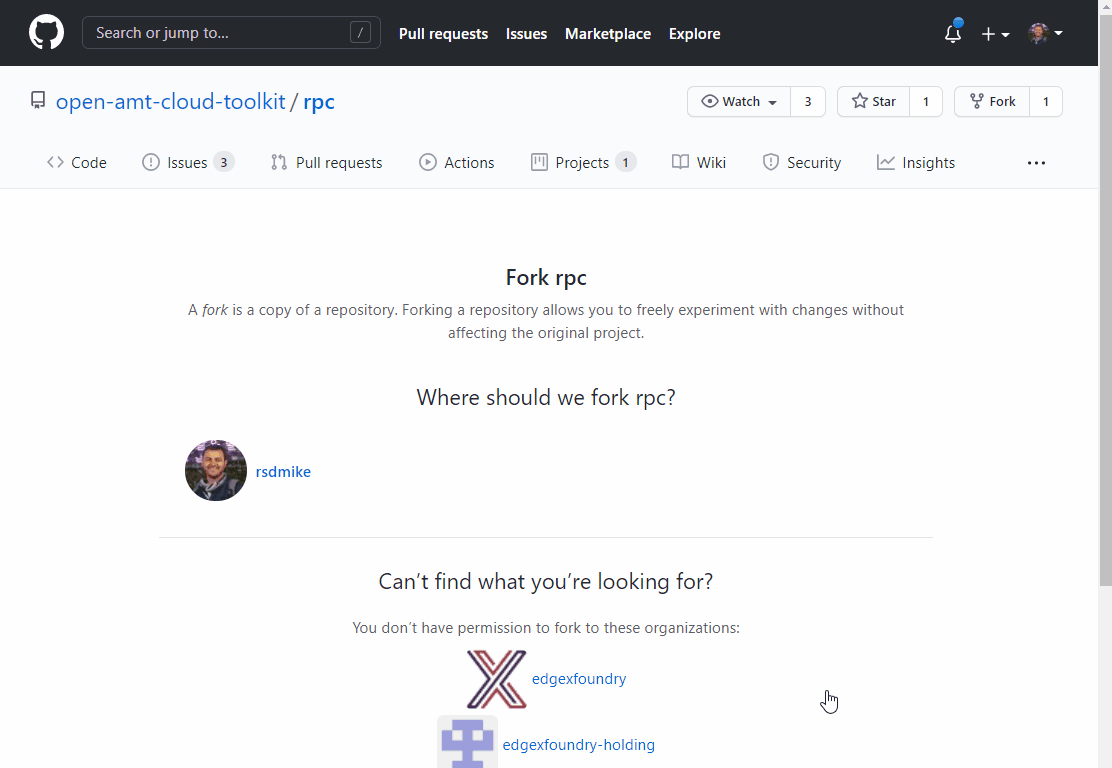
To build the RPC with Github Actions:
-
Create a fork of the repository.
-
Click on Actions, the tab at the top, and select Build RPC (Native) Debug/Release.
-
Click the Run Workflow dropdown.
-
Select the branch: v1.1.0 from the Use workflow from dropdown.
-
By default, the Build Type should be release.
-
Click the Run Workflow button.
-
The build time ranges from 15 to 20 minutes.
-
Once the download is complete, click the completed job, which will feature a green checkmark, and download the appropriate RPC for your managed device's OS under the Artifacts section.
To delete your workflow run:
-
Click the ... menu for the workflow.
-
Choose the Delete workflow run option.
Run RPC to Activate and Connect the AMT Device¶
To run the application and connect the managed device:
1. On the managed device, run RPC with the following command to activate and configure Intel® AMT. It will take 1-2 minutes to finish provisioning the device.
- Replace [Development-IP-Address] with the development system's IP address, where the MPS and RPS servers are running
- Replace [profile-name] with your created profile from the Web Server.
sudo ./rpc -u wss://[Development-IP-Address]:8080 --nocertcheck -c "-t activate --profile [profile-name]"
rpc.exe -u wss://[Development-IP-Address]:8080 --nocertcheck -c "-t activate --profile [profile-name]"
Note
Because we are using a self-signed certificate for easier development testing, we need to supply the --nocertcheck flag. In production, you would opt for a CA signed certificate. Find out more information about the flag and other arguments here.
Success
Example Output after Activating and Configuring a device into ACM:
Production Environment
In a production environment, an in-band agent would invoke this command with the parameters rather than a manual command.
Troubleshooting
RPC generates this message: Unable to get activation info.
Try again later or check AMT configuration. Verify that you are running RPC with elevated privileges in Terminal or Command Prompt on the managed device .