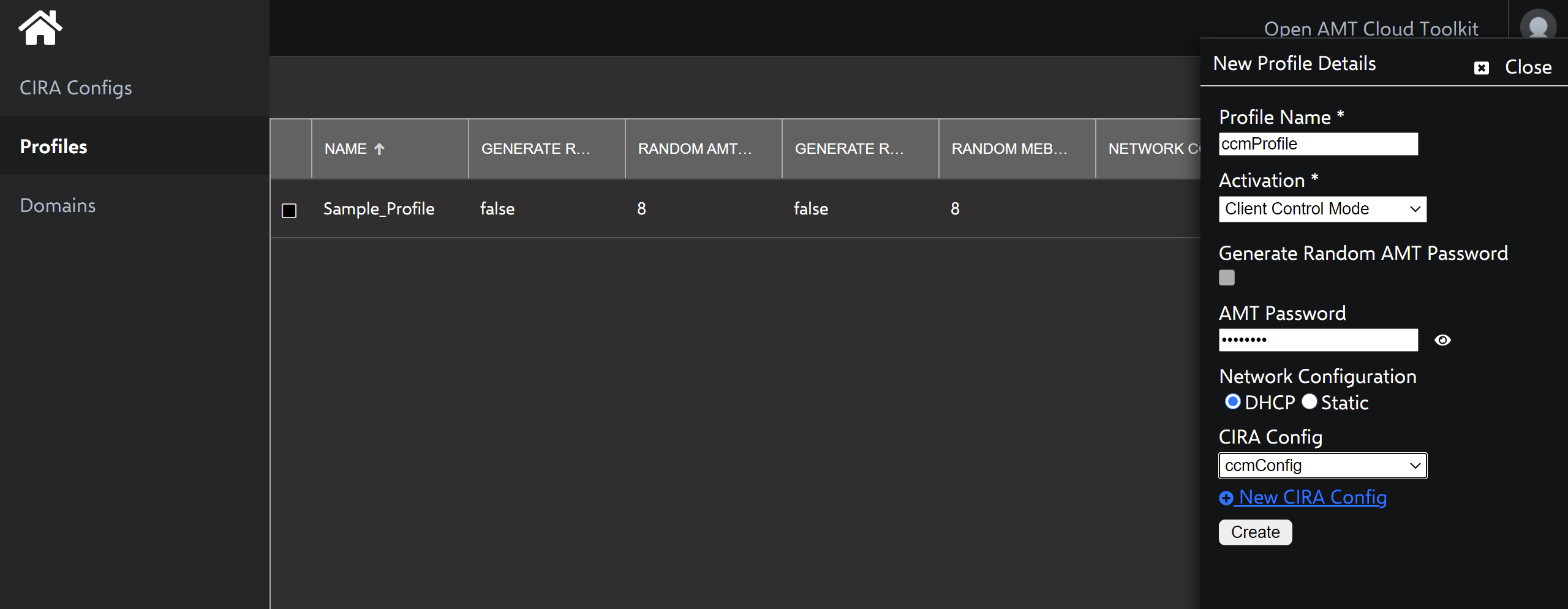Create a Profile with CCM
Client Control Mode (CCM) provides full access to features of Intel® Active Management Technology (Intel® AMT), but it does require user consent for some features, reflecting the lower level of trust.
These features require user consent:
- Keyboard, Video, Mouse (KVM) Control
- IDE-Redirection for sharing and mounting images remotely
- Serial-over-LAN (SOL)
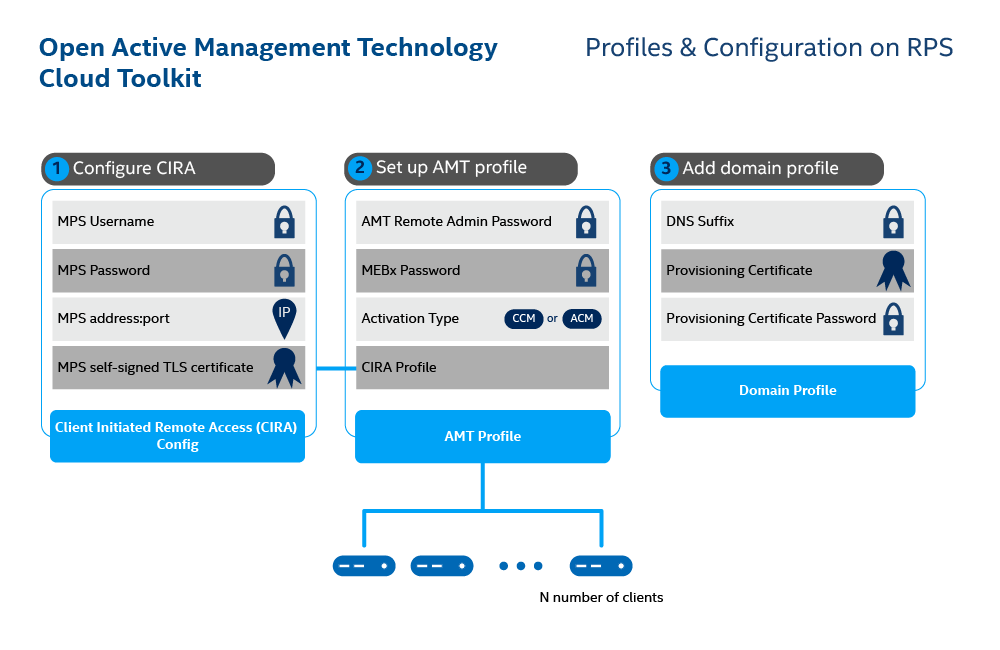
Figure 1: Set up configuration and profiles for N number of clients.
Create a Profile¶
Profiles provide configuration information to the AMT Firmware during the activation process with the Remote Provisioning Client (RPC).
To create a CCM profile:
-
Select the Profiles tab from the menu on the left.
-
Under the Profiles tab, click New in the top-right corner to create a profile.
-
Specify a Profile Name of your choice.
-
Under Activation, select Client Control Mode from the dropdown menu.
-
Leave Generate Random AMT Password unchecked.
Production Environment
In a production environment, you typically generate a random password for each AMT device to create a stronger, more secure AMT environment.
-
Provide a strong AMT Password.
Important
This password must meet standard, strong password requirements:
-
8 to 32 characters
-
One uppercase, one lowercase, one numerical digit, one special character
-
-
Leave Generate Random MEBX Password unchecked.
-
Provide a strong MEBX Password.
-
Select DHCP as Network Configuration.
-
Select the name of the CIRA Configuration you created previously from the drop-down menu.
-
Click Create.