Database Replacement
To prepare for a production environment, replace the PostgreSQL* database with that of another provider.
To replace the database, update these services:
- MPS
- RPS
What You'll Do¶
This guide focuses on updating the RPS with an MS SQL Server (MSSQL) relational database.
Here are the main tasks:
- Review DB Schema
- Add DB Client Dependency
- Update Configuration
- Implement the Code
Database Recipe
The example implementation below provides a step-by-step outline of database deployment. However, it is intended as a general guideline. You will need to write specific source code to support your custom solution.
Review DB Schema¶
The diagrams below illustrates the database schema and relationships.
RPS¶
MPS¶
Add DB Client¶
Add the database client library you will use to connect to your database. To support MSSQL, this example uses the Microsoft SQL Server client* for Node.js, node-mssql.
To add the database:
Open a Terminal or Command Prompt and navigate to a directory of your choice for development:
npm install node-mssql --save
Update Configuration¶
Update the connection string and a folder name for your db either in your ENV or .rc file.
To modify the configuration:
"db_provider":"mssql", //This will be the name of the folder you create in the next section.
"connection_string":"Server=localhost,1433;Database=database;User Id=username;Password=password;Encrypt=true'",
Implement the Code¶
To support the new database:
-
Create a new folder in
./src/data. The name of the new folder should be the name you supplied for thedb_providerproperty, which ismssqlin the example above.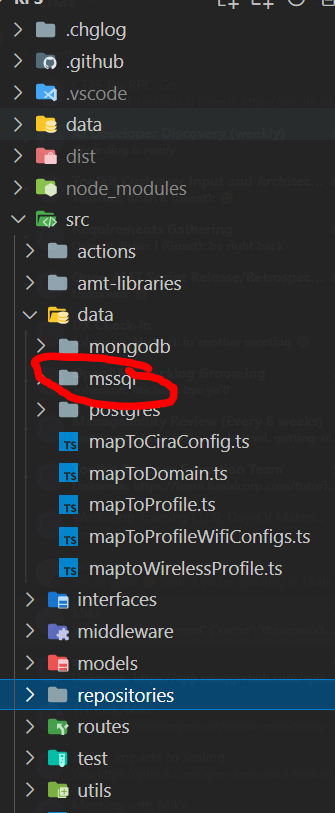
Figure 2: New folder mssql -
Create a file called
index.tsthat implements our IDB interface. Below is an example interface and query method:Interface
export interface IDB { ciraConfigs: ICiraConfigTable domains: IDomainsTable profiles: IProfilesTable wirelessProfiles: IWirelessProfilesTable profileWirelessConfigs: IProfilesWifiConfigsTable query: (text: string, params?: any) => Promise<any> }Query Method
This query function is responsible for taking in the query parameters and performing the execution.
async query <T>(text: string, params?: any): Promise<mssql.IResult<T>> { let result const start = Date.now() return await new Promise((resolve, reject) => { this.sqlPool.connect(async (err) => { if (err) { this.log.error(err) reject(err) } result = await this.sqlPool.request().query(text) const duration = Date.now() - start this.log.verbose(`executed query: ${JSON.stringify({ text, duration, rows: result.recordset.length })}`) resolve(result) }) }) } -
Implement each of the table interfaces. The base interface looks like this:
There are interfaces for each table in theexport interface ITable<T> { getCount: (tenantId?: string) => Promise<number> get: (limit: number, offset: number, tenantId?: string) => Promise<T[]> getByName: (name: string, tenantId?: string) => Promise<T> delete: (name: string, tenantId?: string) => Promise<boolean> insert: (item: T) => Promise<T> update: (item: T) => Promise<T> }./interfaces/databasewhich adds specific functions on top of the baseITable<>interface.Here's an example of the get implementation for Domains:
/** * @description Get all Domains from DB * @param {number} top * @param {number} skip * @returns {AMTDomain[]} returns an array of AMT Domain objects from DB */ async get (top: number = DEFAULT_TOP, skip: number = DEFAULT_SKIP, tenantId: string = ''): Promise<AMTDomain[]> { const results = await this.db.query(` SELECT name as profileName, domain_suffix as domainSuffix, provisioning_cert as provisioningCert, provisioning_cert_storage_format as provisioningCertStorageFormat, provisioning_cert_key as provisioningCertPassword, tenant_id tenantId FROM domains ORDER BY name`) return result } -
Complete all the queries for each table's functions to finish the implementation.
Best Practice
That's it! Deployment complete.
After replacing the database, ensure all the APIs are working as expected by running the API Tests with the Postman* application. You'll find the tests in the ./src/test/collections folder.