Login to Sample Web UI
The web portal is available for login after the deployment of the MPS, RPS, and Sample Web UI. Make sure all microservices are successfully running before attempting to login.
Log In¶
-
Open any modern web browser and navigate to the following link.
https://<Development-IP-Address>Important - URL of Sample Web UI
You must use the development system's IP address in the URL. Localhost or 127.0.0.1 will NOT work. Read more about Kong API Gateway to find out why. The development system's IP address is where the Docker containers are running.
-
A warning screen will prompt because the MPS Server is using self-signed certificates for testing. Click Advanced and then Proceed to continue to connect to the Sample Web UI.
Example - Chrome* Browser Warning Message

Figure 1: MPS warning message -
Log in to the web portal with the login credentials set for the environment variables
MPS_WEB_ADMIN_USERandMPS_WEB_ADMIN_PASSWORDin the.envfile. -
The home page is shown below in Figure 2.
Example - Sample Web UI Home Page
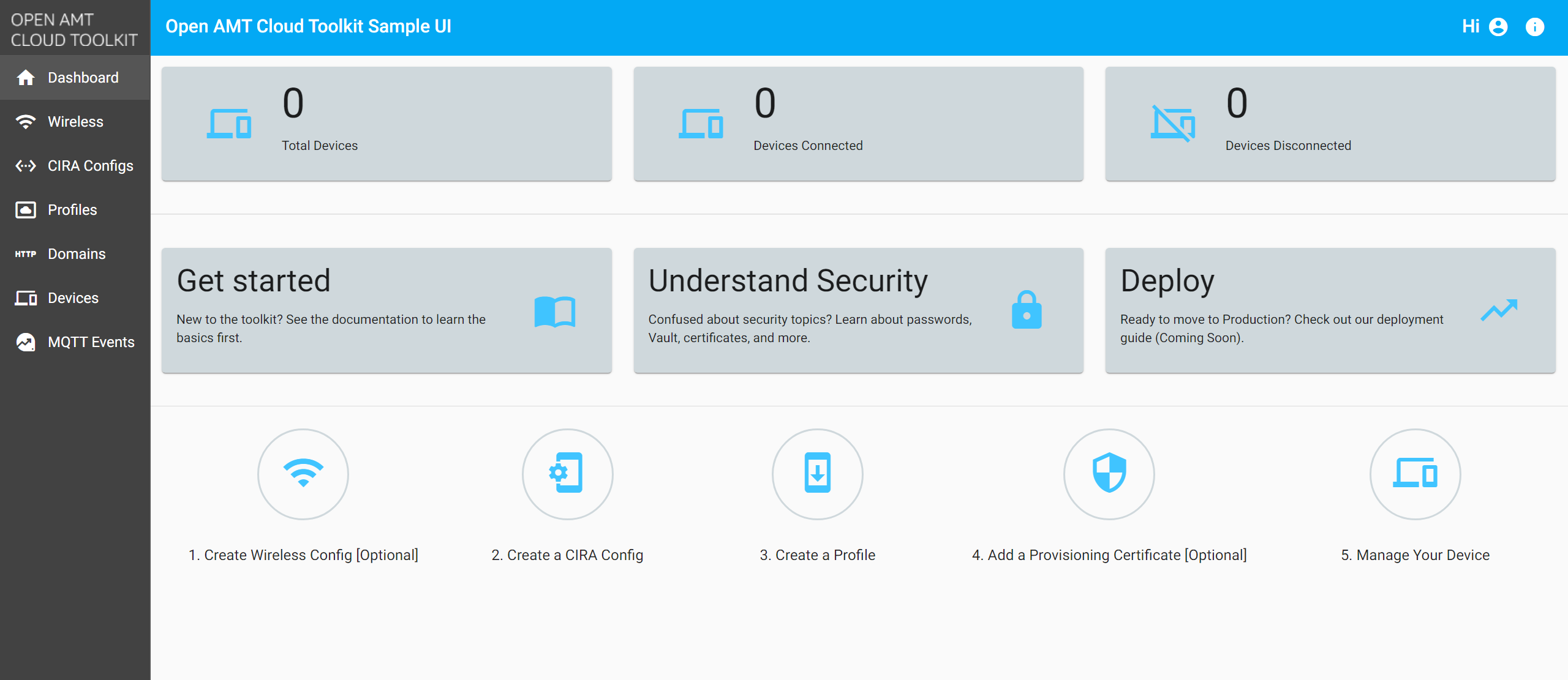
Figure 2: Sample Web UI home page