Wireless Activation
Important - Windows 10 Supported Only
This feature is currently only supported for systems on Windows 10 operating systems.
Warning - No Support for Cellular
While Open AMT Cloud Toolkit supports wireless and wired profiles, it does not currently offer support for managing devices through cellular connections. Cradlepoint* products offers a workaround for cellular connections.
After activation and configuration of an AMT device with a wireless profile, remote devices can be managed wirelessly.
For devices to be activated in Client Control Mode (CCM): The managed AMT device can be activated and configured on a wireless connection.
For devices to be activated in Admin Control Mode (ACM): The managed AMT device MUST have a wired connection during the activation of AMT. After activation, devices are then able to be managed over the wireless network rather than a wired connection.
Determine Device Wireless Support¶
Legacy RPC Support Only
This section uses the legacy version of RPC. Support for this feature in RPC-Go is planned in future releases.
Use RPC's amtinfo feature to determine if your current device supports wireless functionality. For steps to obtain the RPC binary, see Build RPC.
-
Run RPC with the
amtinfoargument.sudo ./rpc amtinfo.\rpc amtinfo -
Look at the output for the LAN Interface section as highlighted below. If RPC does NOT return a section for wireless, the AMT device does not support wireless functionality.
Version : 15.0.10 Build Number : 1447 SKU : 16392 UUID : 4c4b4568-195a-4260-8097-a4c14f566733 Control Mode : pre-provisioning state DNS Suffix : vprodemo.com DNS Suffix (OS) : Hostname (OS) : DESKTOP-3YM6MPN RAS Network : outside enterprise RAS Remote Status : not connected RAS Trigger : user initiated RAS MPS Hostname : ---Wired Adapter--- DHCP Enabled : true DHCP Mode : passive Link Status : up IP Address : 0.0.0.0 MAC Address : 80:c4:a8:58:df:e9 ---Wireless Adapter--- DHCP Enabled : true DHCP Mode : passive Link Status : down IP Address : 0.0.0.0 MAC Address : 00:00:00:00:00:00 Certificate Hashes : ...
Create a WiFi Config¶
-
Select the Wireless tab from the left-hand menu.
-
In the top-right corner, click Add New.
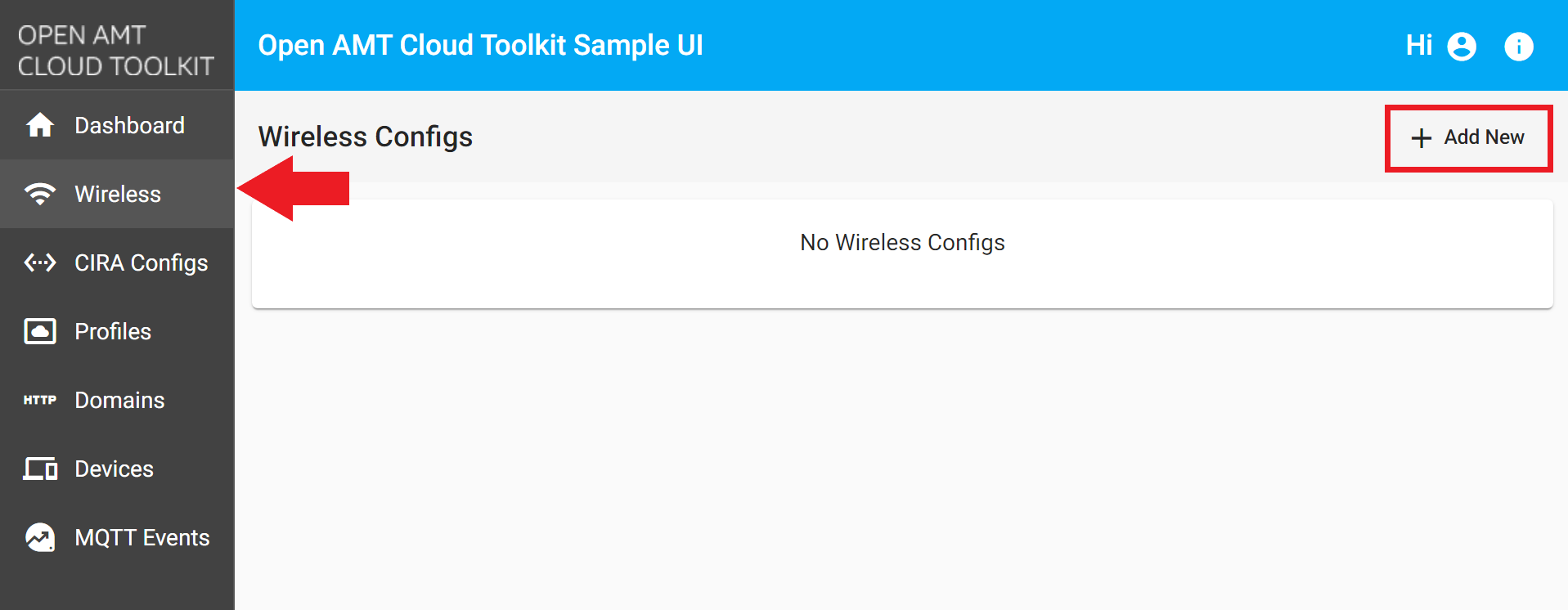
Figure 1: Create a new WiFi Config -
Specify a Wireless Profile Name of your choice.
-
Under Authentication Method, select WPA PSK or WPA2 PSK.
-
Under Encryption Method, select TKIP or CCMP.
-
Specify a SSID. This is the name of your wireless network.
-
Provide a strong PSK Passphrase. This is the password to the WiFi Network.
-
Click Save.
Example Wireless Profile
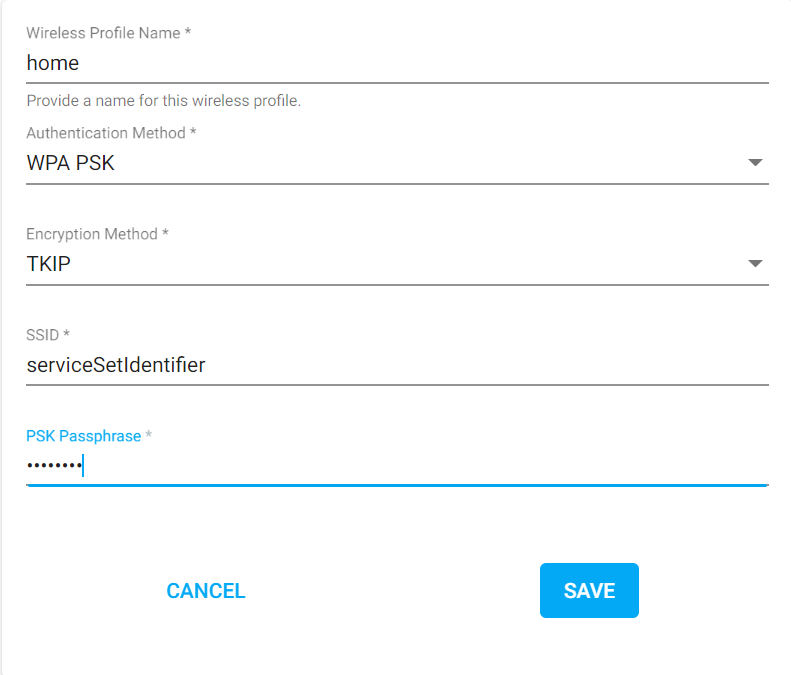
Figure 1: Example wireless profile -
Important: After saving, continue on to create either a CCM or ACM profile. When prompted, search for and select your new Wireless Profile from the drop-down menu. The selected Wi-Fi Profiles will be shown under Associated Wireless Profiles and can be reordered by dragging them to give priority.
Example - Select Wireless Profile
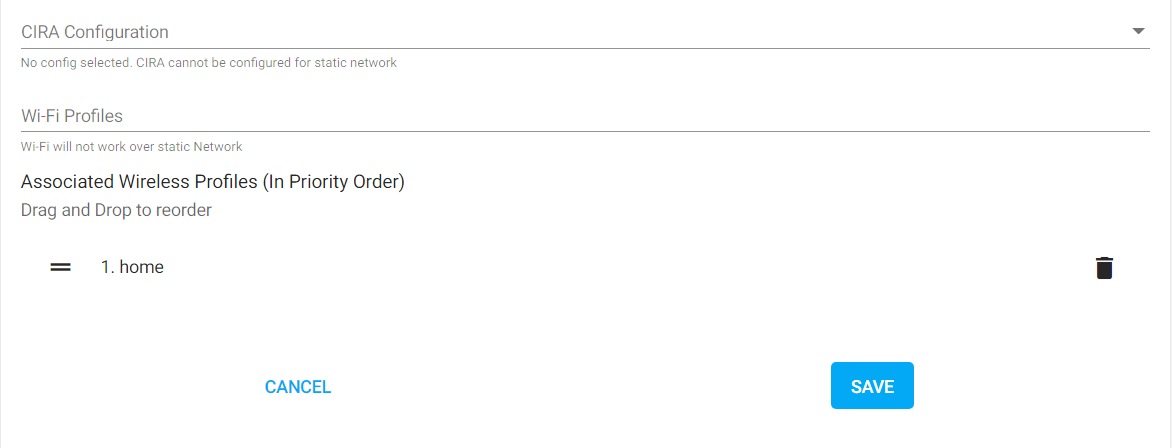
Figure 3: RPS bottom of profile
Next up¶
Profiles provide configuration information to the AMT Firmware during the activation process with the Remote Provisioning Client (RPC). Profiles also distinguish between activating in:
Client Control Mode (CCM): This mode offers all manageability features, including but not limited to, power control, audit logs, and hardware info. Redirection features, such as KVM or SOL, require user consent. The managed device will display a 6-digit code that must be entered by the remote admin to access the remote device via redirection.
Admin Control Mode (ACM): ACM mode supports all manageability features without requiring user consent. This means it is not necessary to have a person on-site to remote in and manage an edge device. In most IoT use cases, edge devices, such as digital signage or kiosks, may not be easily accessible or have available employees nearby. ACM mode proves immensely helpful in these scenarios.